There are two important parts of web development, Testing and Deployment. Previously, testing and then later deployment became a very monotonous and repeated task that every developer had to perform now and then. There was a need that such monotonous tasks where automated because the amount of time it took; if reduced can save alot of time in software development.
The concept of Continous Integration and Continous Deployment came into picture to automate such repetative tasks. These automation aspects meant that the projects were automatically build and tested allowing developers to focus to development tasks and less hassle managing and testing code.
Currently there are many tools which are available on internet which can be leveraged to implement CI and CD framework. Some of them could be found here. One the most powerful of them is Jenkins, it allows continuous integration and continuous delivery of projects, regardless of the platform you are working on.
In this article we will Run Jenkins Job on Git Push Event Automatically which will build and test code whenever a new code is pushed onto Github Repository.
Overview of Tasks we will perform :
- Configure a Github Webhook – Github Webhook will send notifications(Triggers) to Jenkins Server about any push activity happening on Repository
- Configure Jenkins job – Build jobs automatically whenever a Push event is performed of Github Repository

Step 1 : Create Github Webhook
Webhooks allow you to build or set up integrations which subscribe to certain events on GitHub.com public or private repositories.
Inorder to configure webhook you will need three things :
- A github account with a public or a private repository
- A Payload URL – In this case IP address and port to your Jenkins server.
- Proper security group port listening to 0.0.0.0/0 or ip address range of github – As the notification from Github are sent to payload url whenever there are change in repository code.
Step-by-step instruction:
- To get started login to your github account and select a particular repository
- Next navigate to Settings tab where you will find Webhook option of left side bar
- Click on Create webhook, fill in the appropriate details such as Payload URL which is basically the DNS of your jenkins server.
- Select Content Type as shown in image below

- Leave the Secret field empty as it not relevant for this task
- Select Just push event option for which you would like to configure events for and save it
Once this is done, now you need to ensure that the push event notifications are delievered to Jenkins URL (Payload URL) successfully. You can test this by selecting the webhook we just created.
Scrolling down the webhook configuration you will find section named Recent Deliveries, this section will show all the recent payload which were triggered on a push event.
If you see a green tick mark against the payload then the communication is successfull, if you get red icon then the github.com was unable to reach payload URL.
To troubleshoot this issue ensure your security ports are open especially port 8080 and the ip address is correct in payload url field.

At this step you’ve already configured 75% of things, other 25% things include creating a jenkins job and testing it.
Step 2 : Configure Jenkins Job to build on Push events
Here you’ll configure a normal jenkins job which builds whenever webhook push event triggers are recieved.
You’ll need a git plugin installed on jenkins to configure this job.
Create a new job :

In SCM, select Git followed by the repository url and credentails. you can also specify a branch if you would want to build a specific version and not the master branch.

Your last step will be select GitHub hook trigger for GITScm polling option, this means that this job will be build whever it recieves a webhook trigger.

Further in other sections you can make changes in configuration as per your environment. Once all of this is done now your ready to test if the job is build via webhook trigger.
Testing :
To test this fuctionality you need to do following tasks :
- Push a new code to repository which will generate a push event webhook tirgger
- Once the push event is done, switch to jenkins console and check if it triggered the build or not.
- If it triggered then the job the you’ve succeeded in your mission, if it did not tirgger build then switch to github, go to webhook setting and check whether the webhook status shows green tick or not.

If it shows red sign than there is an issue as the github is not able to communicate with jenkins server. Ensure you’ve security groups ports open, make sure your payload url of webhook is correct (try to switch it to server ip address if domain name does not work).
This way you can Run Jenkins Job on Git Push Event Automatically, you can enhance the your job to send email on every failure which will give you automatic notifications about every build status. This surely will help developers to worry less about build and deployment.
Hope this helped!
-Bhargav




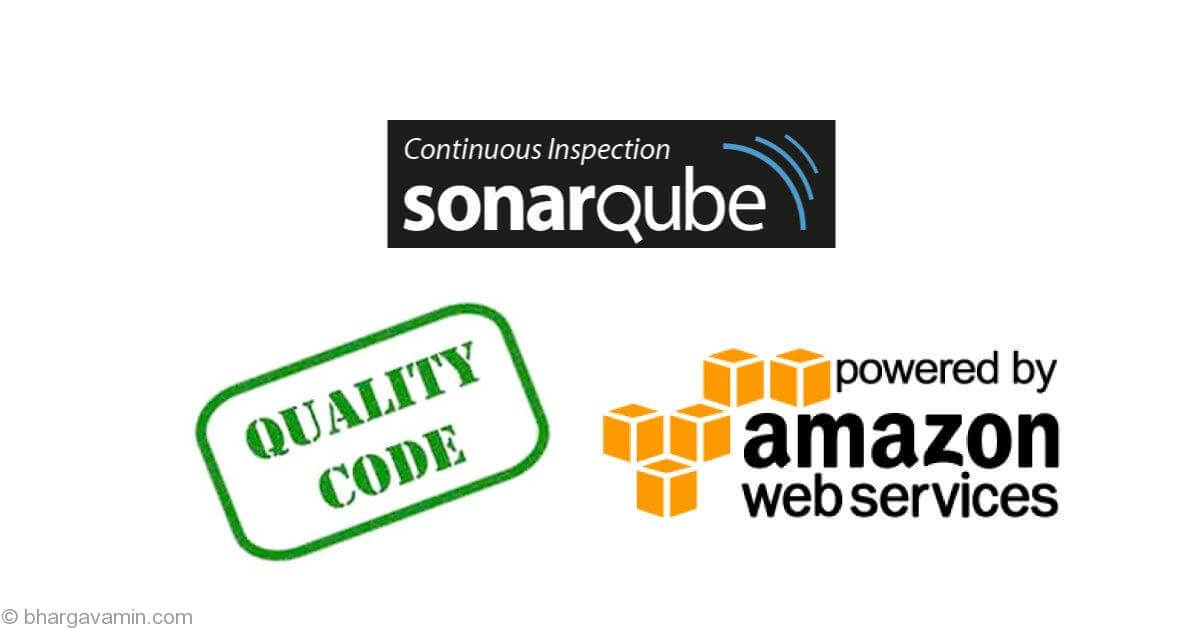







Social Profiles