In this article, we will see how to install Jenkins on Amazon Linux EC2 instance, before that let’s know what is Jenkins, what is its purpose and why it is the most widely used CI/CD tool
What is Jenkins: The leading open source automation server, Jenkins provides hundreds of plugins to support building, deploying and automating any project. In short, it’s a Continuous Integration server.
What is it used for ??
It’s a Continuous Integration tool where its tasks are to take care of Continuous Deployment/Delivery. Makes deployment a non-issue and helps you speed up your development other advantages are :
Developer time is focused on work that matters — Much of the work of frequent integrations is handled by automated build and testing systems, meaning developer time isn’t wasted on large-scale error-ridden integrations.
Software quality is improved — Any issues are detected and resolved almost immediately, keeping software in a state where it can be safely released at any time.
Faster Development – Integration costs are reduced both because serious integration issues are less likely and because much of the work of integration is automated.
Most companies who employ continuous integration use their own cloud-based continuous integration servers built on applications like Jenkins.
Here is a graphical representation of how Jenkins work :

So lets get started with the installation of Jenkins on Amazon Linux :
Step 1. Launch an instance (Amazon Linux)
Step 2. Login to the instance, install and setup java environment
sudo yum install -y git java-1.8.0-openjdk-devel aws-cli
sudo alternatives --config java
In this command change version of java to the latest version.
Step 3. Install Apache Maven
sudo wget http://repos.fedorapeople.org/repos/dchen/apache-maven/epel-apache-maven.repo -O /etc/yum.repos.d/epel-apache-maven.repo
sudo sed -i s/\$releasever/6/g /etc/yum.repos.d/epel-apache-maven.repo
sudo yum install -y apache-maven
mvn –v
Step 4. Install Jenkins
sudo wget -O /etc/yum.repos.d/jenkins.repo http://pkg.jenkins-ci.org/redhat/jenkins.repo
sudo rpm --import http://pkg.jenkins-ci.org/redhat/jenkins-ci.org.key
sudo yum install jenkins
sudo service jenkins start
sudo chkconfig --add jenkins
That’s it! Now you can go to URL http://<instance ip>:8080
If you’re unable to see the Jenkins page, check security groups restrictions. You can also change the port for Jenkins manually if you want to run it on a different port.
Step 5. Setup Jenkins
This is the first screen you will after going to http://<instance ip>:8080

go to file/var/lib/jenkins/secrets/initialAdminPassword , copy the password and paste it in “administrator password” input box. Then press continue.

Next, you will see above the screen. Select install suggested plugins.

Next, it will ask for admin credential. You can skip this step and click on continue as admin or you can fill in the required information.

Jenkins will be installed.. you will see a welcome page something like this.

That’s it! you’ve successfully installed Jenkins on Amazon Linux (AWS)
Please comment below your queries and I’ll surely love to help out.
Credits: Kriti Singh (LinkedIn)
Hope this helps!
-Bhargav



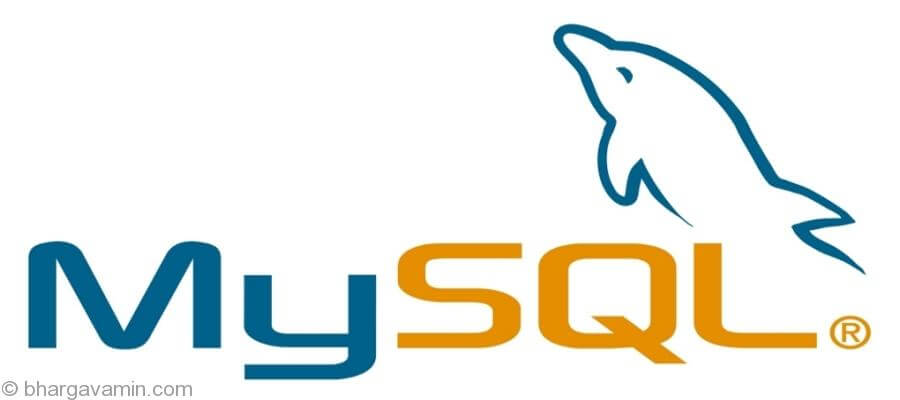








2 comments On Install Jenkins on Amazon Linux (AWS)
Pingback: Creating your first Jenkins project on Amazon Linux (AWS) - Bhargav Amin ()
Pingback: Setup Jenkins Slave on Amazon Linux EC2 instance (AWS) - Bhargav Amin ()
Comments are closed.