Simple steps to install Mautic on Linux (AWS)
Introduction about Mautic :
Mautic is marketing automation software (email, social & more), competing with the likes of HubSpot, Pardot and Silverpop. Many of those commercial products are hosted (so you can’t modify them easily) and extraordinarily expensive but Mautic is OpenSource publicly available under GPL (General Public Licensing)
Some main features of Mautic :
-
Social Media Marketing
-
Lead Management
-
Email Marketing
-
Forms
-
Campaigns
For more visit : https://www.mautic.org/
Install mautic on linux (AWS)
Pre-requisite :
- PHP
- Install latest PHP version if already installed, make sure PHP version > 5.3.
- Command to install php :
- Install latest PHP version if already installed, make sure PHP version > 5.3.
$sudo yum install php56-common php56-gd php56-mbstring php56-mcrypt php56-mysqlnd php56-imap php56-intl
Note : Make sure to install all the php package extensions such as php56-mbstring, php56-mcrypt, php56-mysqlnd, php56-imap, php56-intl.
- Apache server
- Command to install
$ sudo yum install httpd
- Command to install
- MySQL-server
- Command to install
$sudo yum install mysql
- Command to install
Step 1 : Download Mautic setup
It can be done in two ways manually downloading setup via https://www.mautic.org/download/ or by using wget command.
$wget https://s3.amazonaws.com/mautic/releases/1.2.4.zip
Step 2 : Unzip setup file 1.2.4.zip :
$unzip 1.2.4.zip /var/www/html/mautic
Note : Make sure you extract the setup to /var/www/html directory
Step 3 : Chown all the files and directories of mautic directory in /var/www/html :
Change ownership of files and directory to apache user by default it would be root.
You can check ownership using command $ls -l :

Command to change ownership from root to apache user :
$ sudo chown -R apache:apache /var/www/html/mautic
Step 4 : Point browser to mautic directory
Make sure apache server is running first : $ sudo service httpd status
If you’re using localhost then point browser to http://localhost:80/mautic or else while installing it on AWS instance then point your browser to instances’ elastic ip for eg : http://52.64.32.168/mautic
Note: As reported by many viewers you might will have to explicitly point URL to http://localhost:80/mautic/index.php . The reason for that is httpd donot have by default configs to render a file .php extension.
Types of error you might face and their solutions :
Currently offline error :

If you receive such page when you point browser to the above link. Please check you have changed ownership of file and directory of mautic properly as mentioned above.
Problem with PHP version or extensions :

If you receive an error regarding PHP version then you have to make sure you have right supported version installed on your system.
If you’re getting so recommendation regarding extension then just install all the extension for eg : sudo yum install php56-mbstring php56-imap php56-intl
These are not critical errors but it might affection application functioning. Once that is done you should be good to proceed with futher steps.

Step 5 : Step database
Enter the details of MySQL database such as host, username, port, password and proceed futher by create a database for mautic.
If any error faced at this stage you might want to look at MySQL database and check if its running.
Step 6 : Creating Admin user

Step 7 : Configure Email

Step 8 : Login into dashboard
Now login with username and password of admin which will redirect to Mautic dashboard.

That’s it! You have successfully installed and configured Mautic.
Any queries or issues feel free to comment below will try to revert back as soon as I can.
Thank you for your time! 🙂




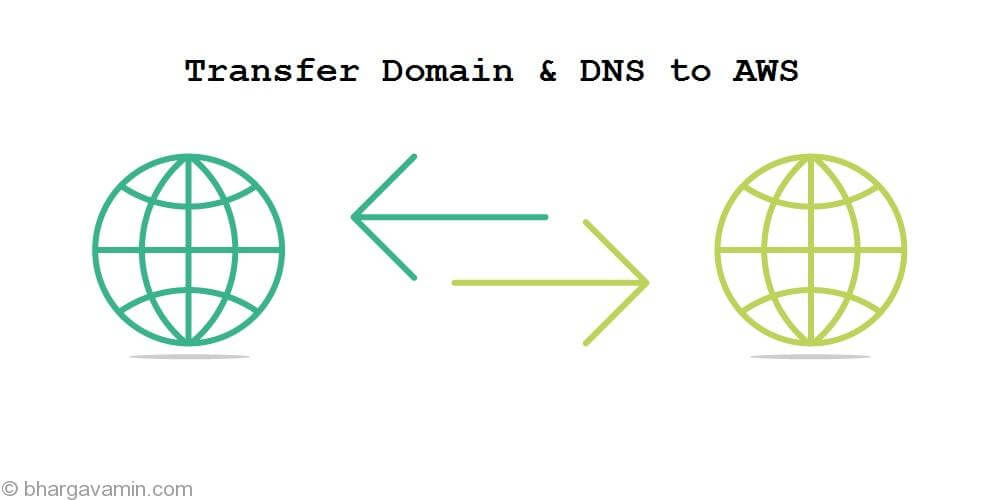







Social Profiles