Fetch CloudWatch metrics through AWS CLI and upload it to S3 automatically
Usecase scenario :
Customers would want CloudWatch metrics/logs, to analyze AWS resource useage and optimize accordingly. Ther can be 3 ways one can use CloudWatch metrics/logs :
1. You want to get CloudWatch ‘metrics’ (CPUUtilization, DiskReadWrites, NetworkIn, NetworkOut, etc. and Custom metrics) and not
2. Use or monitor system ‘logs’/’logstreams’ to analyze Instance Usage.
3. Perform Cost/Resource Optimization, based on metrics.
There are two ways you can do this, First by AWS CLI and by Query API :
Using Amazon CLI to get resource based statistics per metric for a time-frame.
Step 1 : Setup AWS CLI on your EC2 instance
If you have already configured then you can skip this step o refer below link to configure the same.
https://docs.aws.amazon.com/cli/latest/userguide/installing.html
Step 2 : Create IAM user
I would suggest to create a new user with a custom policy attach to it, this will ensure the IAM user can only access specific AWS resources, in this scenario you’ll need only two permission :
"cloudwatch:GetMetricStatistics"
"cloudwatch:ListMetrics"
You can refer this link to create custom managed policy :
https://docs.aws.amazon.com/IAM/latest/UserGuide/tutorial_managed-policies.html
Step 3 : Fetch and store CloudWatch metrics
Type following command with your instance ID :
aws cloudwatch get-metric-statistics --metric-name CPUUtilization --start-time 2014-02-18T23:18:00 --end-time 2014-02-19T23:18:00 --period 360 --namespace AWS/EC2 --statistics Maximum --dimensions Name=InstanceId,Value=<your-instance-id> >> cloudwatchmetrics.txt
Examples for the variables:
<metricname>: CPUUtilization <starttime>: 2016-07-18T00:00:00 <endtime>: 2016-07-25T00:00:00
Here you can change parameters as per requirement :
<metricname> : Enter you desired metric name, I have used CPUUtilization by default.
--period : Mention intervals in seconds to fetch metrics accordingly (5mins = 3600 seconds)
<starttime> <endtime> : Enter your prefered time and date (Difference should not be more than 14days)
Step 4 : Create script s3upload.sh to upload file cloudwatchmetrics.txt to S3 bucket
Copy paste content to s3upload.sh :
#! /bin/bash #fetch and store metrics aws cloudwatch get-metric-statistics --namespace AWS/EC2 --metric-name CPUUtilization --dimensions Name=InstanceId,Value=i-0XXXXX5 --statistics Maximum --start-time 2017-08-14T23:18:00 --end-time 2017-08-16T23:18:00 --period 360 >> cloudwatchmetrics.txt #upload file aws s3 cp cloudwatchmetrics.txt s3:://<bucketname>/cloudwatchmetrics.txt
Goto /etc/crontab and paste following command and save it:
55 22 * * * root bash /<path-to-s3upload>/s3upload.sh
This will run script every nigth at 10:55 pm UTC, you can change it to your suggested time.
You can also fetch metrics using Query API :
To get the CPU utilization per hour for an EC2 instance for a 3-day range
- Call
GetMetricStatisticswith the following parameters:MetricName=CPUUtilizationPeriod=3600Statisticslist includesMaximumDimensions(Name=InstanceId,Value=")<your-instance-id>"Namespace=AWS/EC2StartTime=2011-01-09T23:18:00EndTime=2011-01-12T23:18:00
That’s it, you have successfully configured and automated task to upload CloudWatch metrics logs to S3 bucket.
Assuming that you’ve gone through this blog post, I would like to take away the pain of repeating same steps. Here a ready made automated script while help you automate the whole process, please refer link below :
https://github.com/bhargavamin/automatic-cloudwatch-metrics.git
PS : I do keep writing scripts, so do keep an eye of my github account for updates aswell 🙂
Hope this helps!
Feel free to mail your queries at mail@bhargavamin.com, you can also comment below your views.
Thanks
-Bhargav
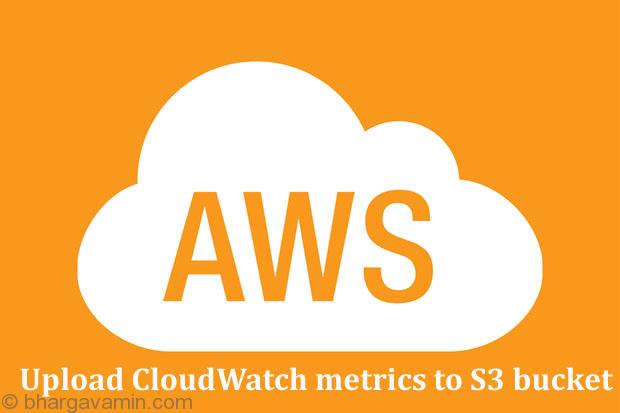


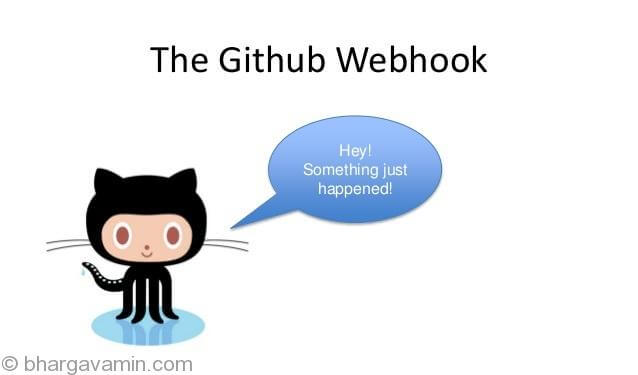








Social Profiles